
 |
| |
|
|
|
#1
| |||||||
| |||||||
| 3D Fruit Bowl illustrator tutorials 1. Create the Bowl Create a path and fill it with yellow like the image below. Then, select Effect > 3D > Revolve from the menu.  2. Apply 3D Revolve Setting When the 3D Revolve Option window pop-up, apply the following settings:
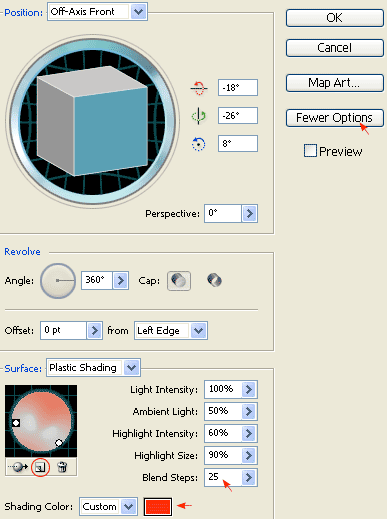 3. Create the Apple Create an oval path with the Ellipse Tool  and fill it green. Then select that green path and apply Effect > 3D > Revolve, leave all options in the 3D Revolve Option window as default and click OK. Now, you should get something like the image shown below: and fill it green. Then select that green path and apply Effect > 3D > Revolve, leave all options in the 3D Revolve Option window as default and click OK. Now, you should get something like the image shown below: 4. Add Drop Shadow Keep the apple path selected, go to Effect > Stylize > Drop Shadow and apply the setting as shown below.  5. Create New Art Brush First create a path similar to the image below, fill it with black (k=100), and then create the highlight path and fill it with 80% black (k=80). Drag it to the Brush library window to create a New Art Brush. If your Brush library is not on the screen, go to Window > Brushes or press F5.  New Art Brush Options The Art Brush Option window should pop out, select Tints from the Colorization Method drop down menu, leave everything as default, and click OK.  6. Draw the Apple’s Stem Create a stroke path with the Pen Tool and select the Art Brush that you have created in the previous step. Now place it on top of the apple like the image shown below.  7. Duplicate the Apple Select the apple (with stem), hold down the ‘Alt‘ (or ‘Option‘ key for Mac), drag it to make a copy of it. You may also use Copy & Paste to duplicate the apple. Then, change it to red.  8. Adjust 3D Revolve Setting Select the red apple (oval path only). In the Appearance pallate, double click the 3D Revolve effect icon to adjust the options/setting. If the Appearance window is not showing, go to menu and click on Window > Appearance or press Shift+F6.  3D Revolve Options Now the 3D Revolve Option window should pop-out. Enter the following values: X=57, Y=63, Z=-159. You can change the rotation values manually by entering the numbers or by dragging the cube on the left.  9. Fix the Apple’s Stem Notice hot the stem’s position is slightly off after you have rotated the apple. Move the stem stroke to the center of the apple by using the Selection Tool or Direct Selection Tool.  10. Add More Apples Make more apples by repeating Step 7 to 9.  11. Put Them Together Put the apples and the bowl together as shown. Draw an oval shape path, base on the shape of the bowl.  12. Mask the Apples Select the the apples and oval path only, go to Clipping Mask > Make or press Ctrl+7  Final Your illustration should look like the image below:  المصدر: منتديات مدينة الاحلام 3D Fruit Bowl illustrator tutorials bowl fruit |
| | رقم المشاركة : [2] | |||
 | الله ينور عليك | |||
| |  |
| | رقم المشاركة : [3] | |||
 | بانتظار المزيد و شكرا | |||
| |  |
 |
| مواقع النشر (المفضلة) |
| الكلمات الدلالية (Tags) |
| bowl, fruit, illustrator, tutorials |
| |
 المواضيع المتشابهه
المواضيع المتشابهه | ||||
| الموضوع | كاتب الموضوع | المنتدى | مشاركات | آخر مشاركة |
| Blood Bowl 2009 | FULL ISO لعبة كاملة | الملك | قسم الألعاب الإلكترونية | 6 | 24 - 01 - 2011 22:30 |
| اللعبة الحربية الوحشية العصور الوسطي Blood Bowl الاكثر دموية واثارة | mno_shosha | قسم الألعاب الإلكترونية | 0 | 18 - 12 - 2010 21:41 |
| لعبة Blood Bowl 2009 | هاوي برامج | قسم الألعاب الإلكترونية | 0 | 12 - 10 - 2009 17:32 |
|
Powered by vBulletin Version 3.8.7 Copyright ©2000 - 2024, Jelsoft Enterprises Ltd ترقية وتطوير: مجموعة الدعم العربى |